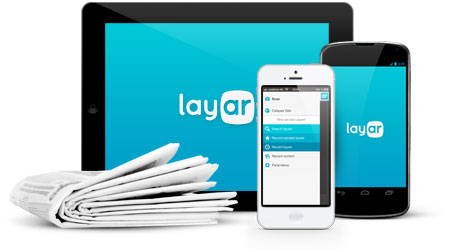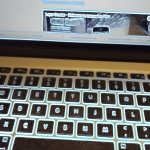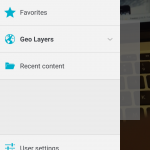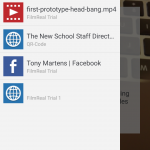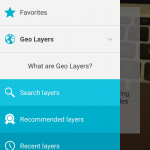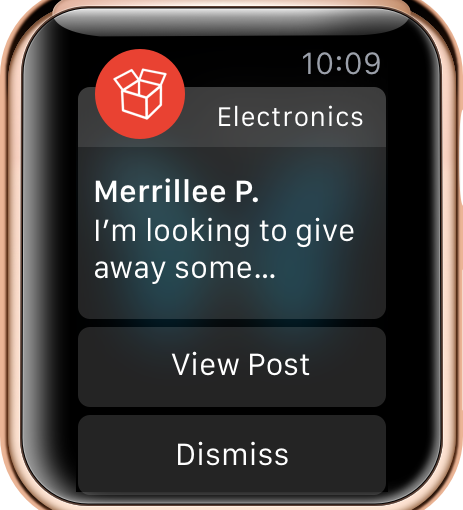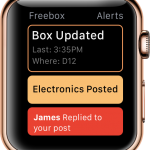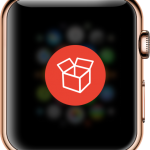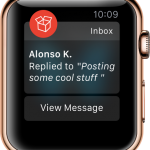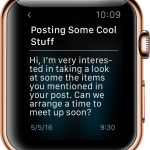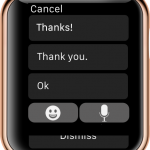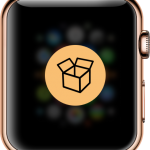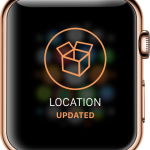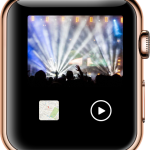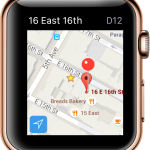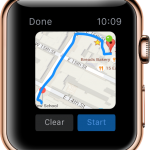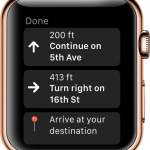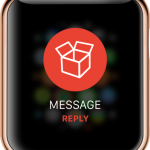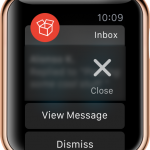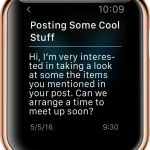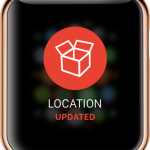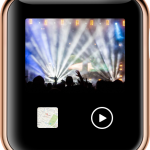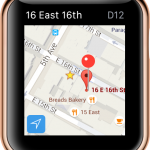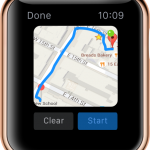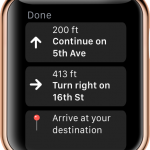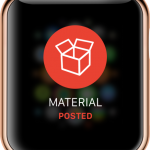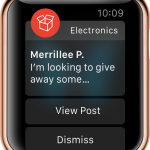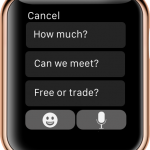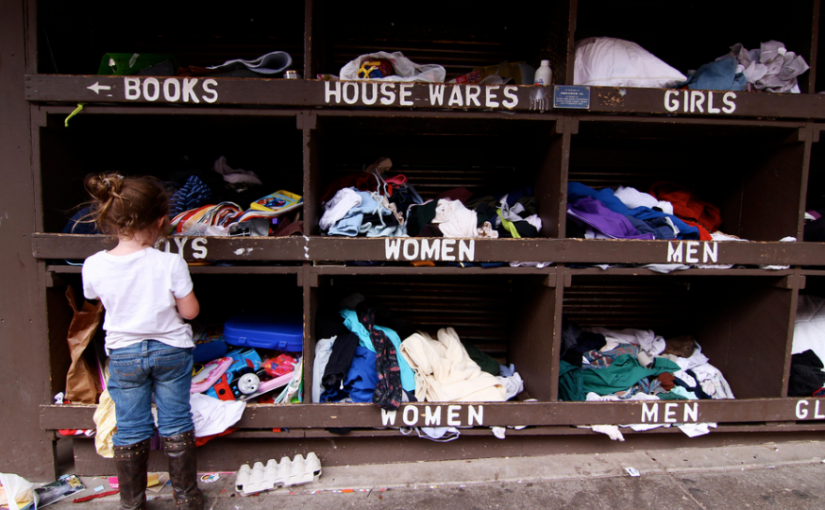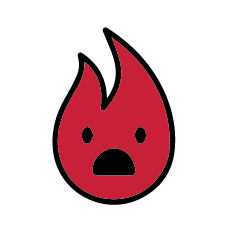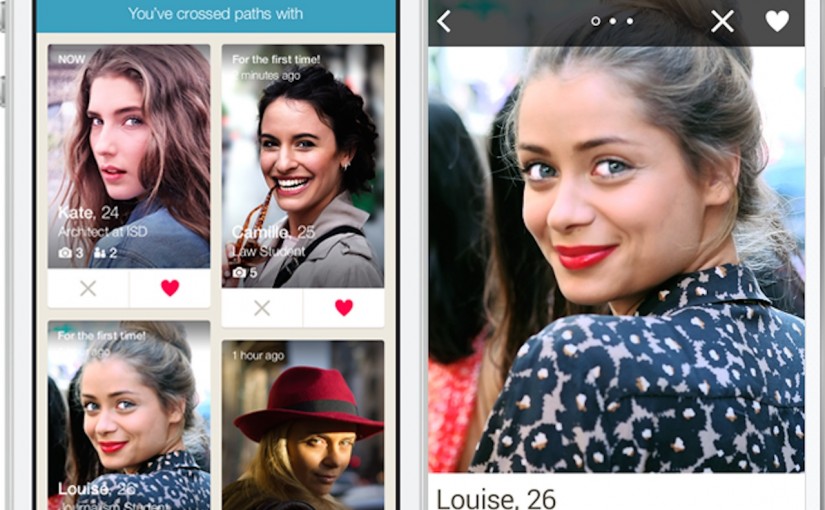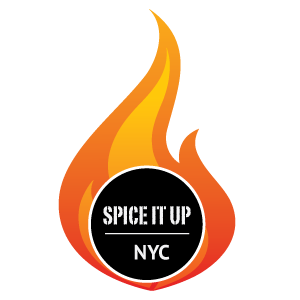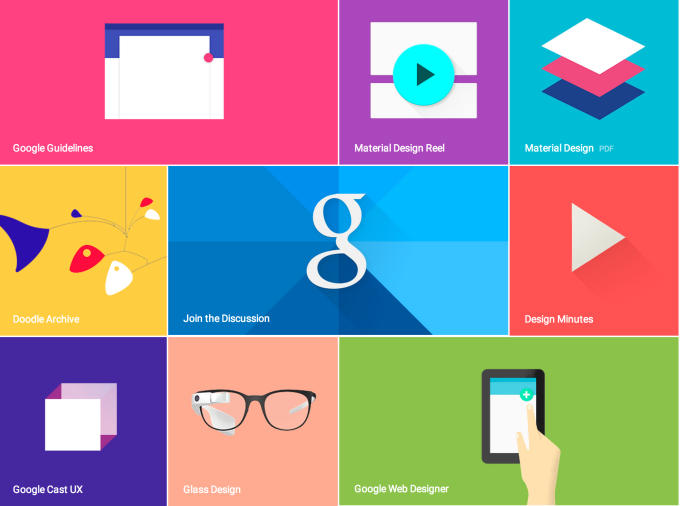For my second Thursday Play, I am reviewing a VR/AR app, Layar, which I have been using for prototyping over the last few weeks. You can also check out this post on my personal blog.
What is Layar?
Dutch startup Layar is considered one of the front-runners in developing augmented reality interactions, famous for their Layar app for Android and iOS which lets users use their phones camera to ‘see’ digital information on top of A/R enhanced objects.

“Layar connects our digital lives with the physical world. With the Layar Creator, a self-service web application for activating print pages with digital content, Layar is pioneering the interactive print movement and paving the way for a more robust future for the publishing industry in a digital age.” Layar Website
I came across Layar last month when I needed to prototype an augmented reality experience my groupmates and I had created. In the middle of installing UNITY and ordering a Google Cardboard, my teacher suggested this website/app experience to us as a way to more easily prototype what we were trying to show. For this purpose, it worked great, although it had limitations on the free account regarding WiFi connection, advanced features (as usual).
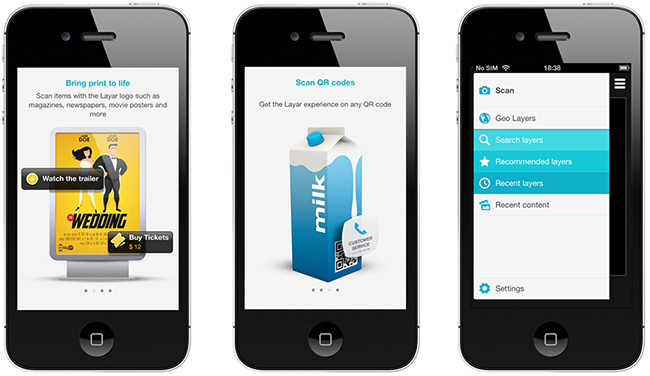
However, Layar’s strength lies in its development web app, Creator which may have the potential to transform, or at least keep transforming, digital publishing. Creator, paired with Layar, allows publishers to make static printed publications interactive by using a smartphone to create virtual/digital layer on top of the content. Publishers can include things like videos, links, buy buttons and attach them to any image that they scan in and set (think a QR code, but any actual image).
It also includes Ge0-Layers which is an A/R interactivity feature triggered by geofencing that a developer sets up using a connected JSON database and API. This part of the Layar experience is in contrast to the scanning images method, and is actually a whole separate part of the app. I didn’t get to explore this much because it’s a paid feature to create maps, but from a user standpoint – I checked out a couple of public ones – it seems to work really well.
The App
The Layar app itself supports the Layar experience, allowing the extended A/R functionality to work on user’s smartphones.
As far as an app goes, it is very simple, with few screens. I have broken down the user-flow in the following slideshow. You can also see a demo of the app below.
Video Demo of How it Works
https://www.youtube.com/watch?v=wi80g9WJvmw
Final Thoughts
It would seem that the Layar app’s main functionality would be to scan for A/R layers, given that this is the home screen, and all else is accessible via the hamburger.
However, given that the Geo-layers menu button is actually a drop-down with much more hidden under it, I am a bit confused about why the app is organized the way it is. Are geo-layers not as important as scanning for an A/R layer with the phone? Is it newer?
One downside of this app is that the geo-layers are great because they actually alert you when near a geotag for the taggable thing. However, given that you need to actually scan something to get the layar experience, you have to know that you can scan it first and that it is A/R enabled.
Until a critical mass occurs and people assume that most things are A/R enabled or “layered”, I don’t think that a given user would find it easy to know what/when to scan for the additional content (unless maybe they partner with a specific publishing agency to do a promotion around this and EVERYTHING of there is scannable, and users know.)
At the end of the day, I think A/R has some really interesting potential and that Layar is beginning to explore some of the applications we may see with it in the future. While the navigation and some of the core functionality is confusing in terms of priority, I think that overall this is a great app for prototyping A/R experiences, and maybe one day it will be a good app for supporting them in practice as well.